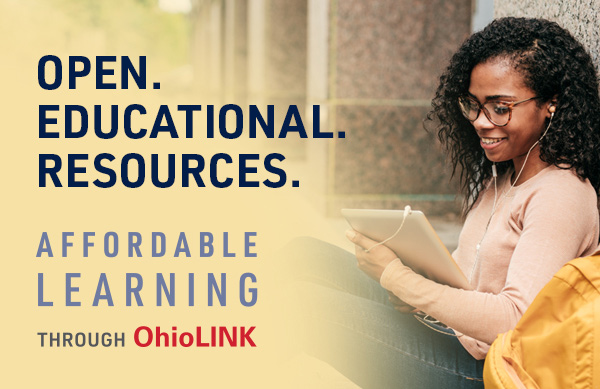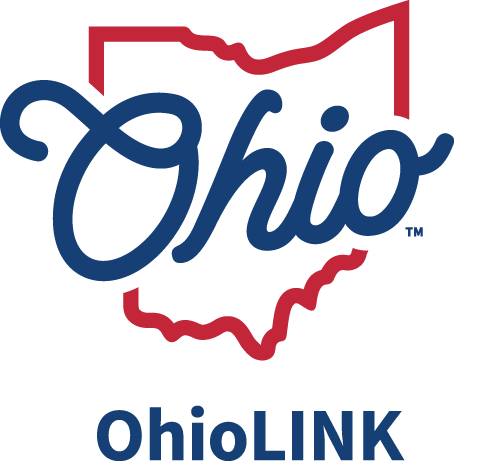When a patron returns a PCIRC item to their home library, the home library needs to 'check it in' (as they do with their local loans) to change the status of the item to RET'D (returned). This indicates that the item has been returned by the patron and should now be in transit back to the owning library. Once at the owning library, the item will again be 'checked in'. This process will clear all statuses both on the patron record and on the item record. Mark an “R” on the band or label to mark the item as returned.
Returning PCIRC Items returned to any institution
PCIRC items checked out to a user can be returned at any OhioLINK location. If you receive one that has not been checked out at your library, it only needs to be packaged and sent to the owning institution. By checking it back in at the owning institution, this process will clear the patron record as well.
NOTE: If the user is close to the end of the grace period, it is possible that they may be charged a fine if the book does not make it back to the owning institution by the end of the grace period.
Checking In INN-Reach Items from a Patron
To check in an INN-Reach item from a patron:
- Change the current mode to Check-In (No Patron).
- Scan the item's barcode. Millennium Circulation displays:
- Barcode '60009095' was found as '60009095bayl'
- Item belongs to 9bayl
Choose ”DO NOT check-in” to continue without checking in the item. Choose “CHECK-IN” to check- in the item. Choose Cancel to cancel the check-in process.
Millennium Circulation prompts you to queue a transit slip to be printed later:
Item belongs to 9bayl
Print transit slip? Answer No.
To see details about the checked-in virtual item, right-click on the item in the displayed table and select the View Virtual Item option. Even though Millennium Circulation displays checked-in items with a blank status in the table, when you right-click to view the virtual item, the status displays as RETURNED (%).
Checking In Returned Items at the Owning Site
To check in an item at the owning site:
- Change the current mode to Check-In (No Patron). Scan the item's barcode.
- Millennium Circulation displays the message: Item has status OFF SITE and has been cleared.
Patron Returns Item Directly to the Owning Local Server
Occasionally, an off-site patron may return an INN-Reach item directly to its owning site or to another site on the Local Server to which the owning site belongs. Library staff can check in these items by scanning them in Check-In (No Patron) mode. Millennium Circulation processes these items normally (as described above), unless the item is overdue. If the item is overdue, Millennium Circulation uses the current date to calculate the overdue fines for the item. Normally, the system calculates the overdue charges when the item is checked in at the patron site.
-
Return Items to the Owning Site. The item should now be physically transferred back to the Owning Site.
-
Returning Unwanted INN-Reach Items:
-
To enter the INN-Reach - Return Unwanted Item mode, you must be authorized for function 116 (IR Remove unwanted item). If you have already assigned this authorization to another function, contact the Help Desk.
-
-
To return unwanted INN-Reach item(s):
-
Change the current mode to INN-Reach - Return Unwanted Item mode.
-
Scan the barcode of the first item.
-
Millennium Circulation adds the scanned item to the table.
-
Repeat the previous step for every item being returned.
-
Place an “R” on the band or label to mark the item as returned.
-
Send each item that you scanned to its owning site.
-