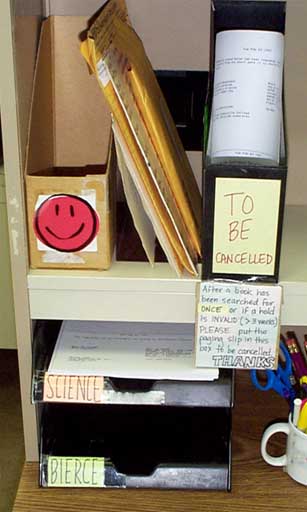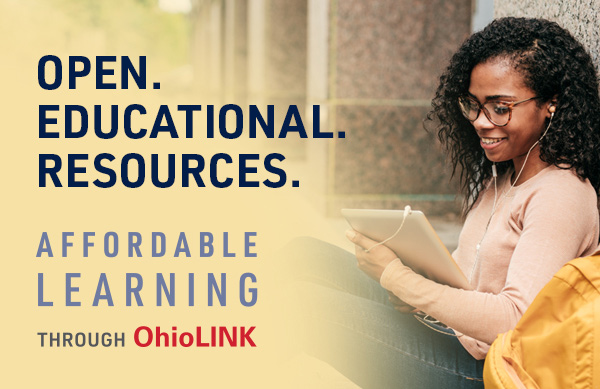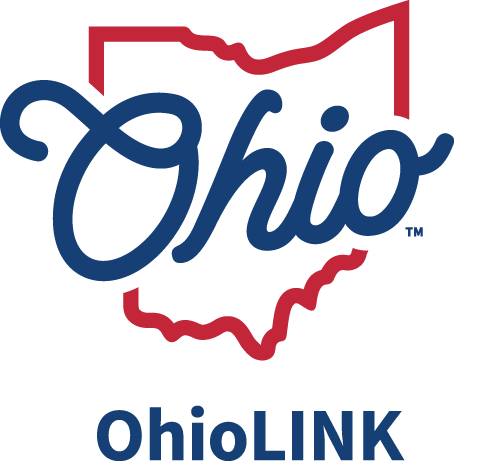LOANING
1. Run both the paging slips and your Pickup Anywhere slips.
Paging slips and Pickup Anywhere slips must be run at least once per day, Monday through Friday. Your institution needs to determine where the paging slips will be printed. For instance, each location may print its own slips, or all slips may be run in one location and distributed.
2. Separate the paging slips. Keep paging slips and Pickup Anywhere slips separate.
Separate paging slips that are for available materials from the holds that are for checked-out materials.
3. Page the materials.
A. If the exact copy listed on the paging or Pickup Anywhere slip is found,
1. Check-out the material to the Off-Campus borrowing institution. The system should calculate a 21 day loan period as long as your loan tables are correct. (Note: Be sure that every item that you loan has a barcode affixed to it.)
2. Band the book. Please don't stamp a due date on the band--that space is used for the patron's due date at the patron's library. Please don't cover the barcode with the book band. (Many institutions write the borrowing institution and the USC stop that the book is to be shipped to on the book band, making it easier for mail room personnel to quickly sort and properly ship materials.) Remember that Pickup Anywhere items get a separate and special band that is a bright green. Only Pickup Anywhere items have the bright green color. If the item is a media item, use the post-it note size bands (provided by OhioLINK.)
3. Put the entire paging slip in the book. Please fold the paging slip in half horizontally, with writing on the outside and place in the front of the book. For media items, fold the paging slip so that it will fit in the appropriate size box that you place the item in for shipping.
4. Put the book in an appropriately sized bubble bag. Please do not tape or staple the bubble bag closed. (Note: The bubble bags are used to protect and preserve materials--over stuffing the bubble bags defeats this purpose.) Stacking back to front is okay. DO NOT stack books end to end! The goal is to minimize damage to materials.
For media items, select the appropriate size box (boxes provided by OhioLINK). Use foam inserts where necessary to protect the item (foam inserts provided by OhioLINK.)
5. Put the bubble bag or box in a canvas bag and close the bag tightly. (Please don't overstuff the bags.)
6. Make sure the Priority Dispatch label you select matches the 3 digit numeric code on the paging or Pickup Anywhere Slip.
(Note: If the request turns out to be for an item that does not circulate through the OhioLINK system, cancel the hold as described below and change either the item type or the status in your local system so that it displays properly in the Central catalog as something that cannot be requested through OhioLINK.)
B. If a different copy of the requested book is found,
1. Use the Transfer a HOLD function to change the request to the copy in hand. This only works if the copy is on the same bibliographic record as the original request copy.
2. Cross off the barcode that's on the paging slip and write in the barcode of the book in hand.
3. Follow steps A.1-6. above.
C. If a paged book is not found,
1. Search for the item for no more than two working days only if there is reason to expect the item will show up within that time frame.
2. If the item is not found, cancel with re-request the request in the hold management function, declare the item missing or on search, and dispose of the paging slip.
D. If the request is a hold on a checked-out item,
1. If the requested item is checked-out and due within 7 days or is not overdue more than 7 days, don't cancel the request. Another paging slip will be generated when the item is returned, so you can simply discard the original paging slip.
2. If the item's due date exceeds 7 days from now or it is overdue more than 7 days, cancel the request with re-request and dispose of the paging slip.
RECEIVING
A. Unbag the materials and sort them by pick-up location if necessary.
Some libraries complete the receiving process at the Priority delivery site, others send the items to the pick-up location to have the receiving process completed there.
B. Check in the materials using the barcode on the book and not the one on the paging slip.
1. If the system does not recognize the barcode, you will need to insert the barcode (from the patron's hold record, in the check-out function). If it still doesn't work, and you have made sure that the book was sent to the right library, check the status in the Central catalog. If the central catalog shows "1 Hold" that means that the lending library forgot to check the book out. When this happens, you need to notify the lending library so that they can process the transaction properly. (If the receiving library just inserts the barcode when the book has not been processed, the item record in owning library and in the Central catalog does not get updated.)
2. After the material is checked in, notify the patron (if your library chooses to), and put the book on the hold shelf (or deliver the item).
C. When the patron picks up an OhioLINK loan, it should be checked out to him/her in the borrowing library's local system.
RETURNING
A. Books that patrons have checked out should be checked in locally before they are packaged for return via USC. Some libraries print transit slips for returned items, but this is not necessary.
B. Books that patrons do not pick up must be cleared from the hold shelf after they have been held for 10 days. To clear the patron's record of the OhioLINK request, the book must be checked out on the requester's patron record and then checked right back in.
C. Check in returned books in a timely manner.
NOTICES
A. Overdue notices to the patron are generated by the patron's library system. In other words, if your patron does not return an OhioLINK book on time, your system should print an overdue notice to that patron as the regular overdue notices are run.
B. Billing Notices for non-returned items are also generated by the patron's library system as the regular Billing Notices are run.
C. Hold Cancellation notices for OhioLINK requests that could not be filled are generated by the patron's library as the regular cancellation notices are run.
REPORTS
See InnReach Reports for instructions on which INN-Reach reports should be printed and when.