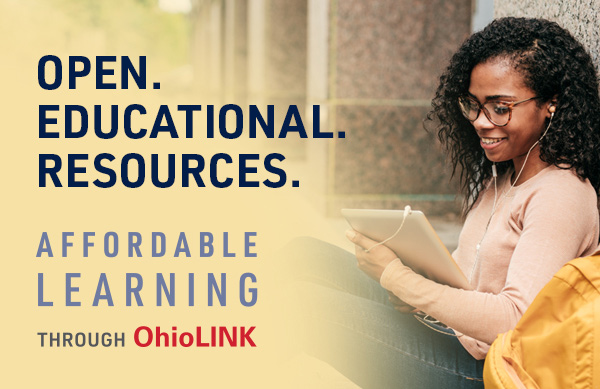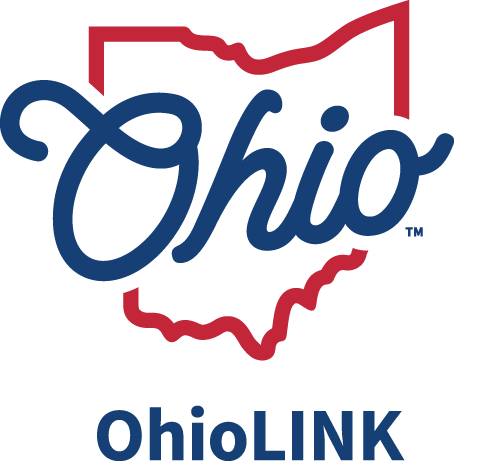Troubleshooting Tips: Browser problems disguised as access problems
Browsers add a layer of complexity when troubleshooting resource access problems. They can accumulate cookies and history ("cache" and bookmarks), all of which may contribute to resource access problems.
Here are a few access symptoms to OhioLINK resources which often indicate browser problems.
- A resource can be accessed in one browser but not in another browser.
- Similarly, a resource can be accessed from one device (say, desktop) but not from another device (say, phone).
- Any of the following error messages appear when attempting to access a resource:
openSaml::BindingException- An old proxied link is either bookmarked or is cached within browser history.
This operation has been blocked by our security system as being potentially malicious- Old cookies.
This list isn't comprehensive! Try the tips below to resolve many problems.
Tip #1: Try a different browser
Not all resources work well with all browsers. Sometimes a content platform was written to take advantage of browser-specific features, and may not have been tested across a wide range of browsers.
In some cases, using a different browser is the quickest way to resolve a resource access problem. A newly installed browser won't have the residual cookies and cache of the problematic browser.
Download links: | Google Chrome | Mozilla Firefox | Microsoft Edge | Apple Safari |
Tip #2: Update your browser
Some resources may not support older versions of a browser.
Check and update your browser: https://updatemybrowser.org/
Tip #3: Run your browser in private or incognito mode
In private or incognito mode, browser cache and/or cookies are generally ignored.
Tip #4: Clean your browser
Clearing a web browser's search history, cookies, and cache often solves problems.
There are different cleaning levels: If you're having a problem with a specific site, you might first try removing cookies for just that site. If this doesn't resolve the problem, clear history and cache too.
| Chrome | Delete, allow and manage cookies in Chrome |
|---|---|
| Firefox | Clear cookies and site data in Firefox |
| Edge | How to manage and clear your cache and cookies |
| Safari | Clear cookies in Safari on Mac |
Final Tip - Get OhioLINK Support
Still stuck? Open an OhioLINK support ticket by clicking the button below: